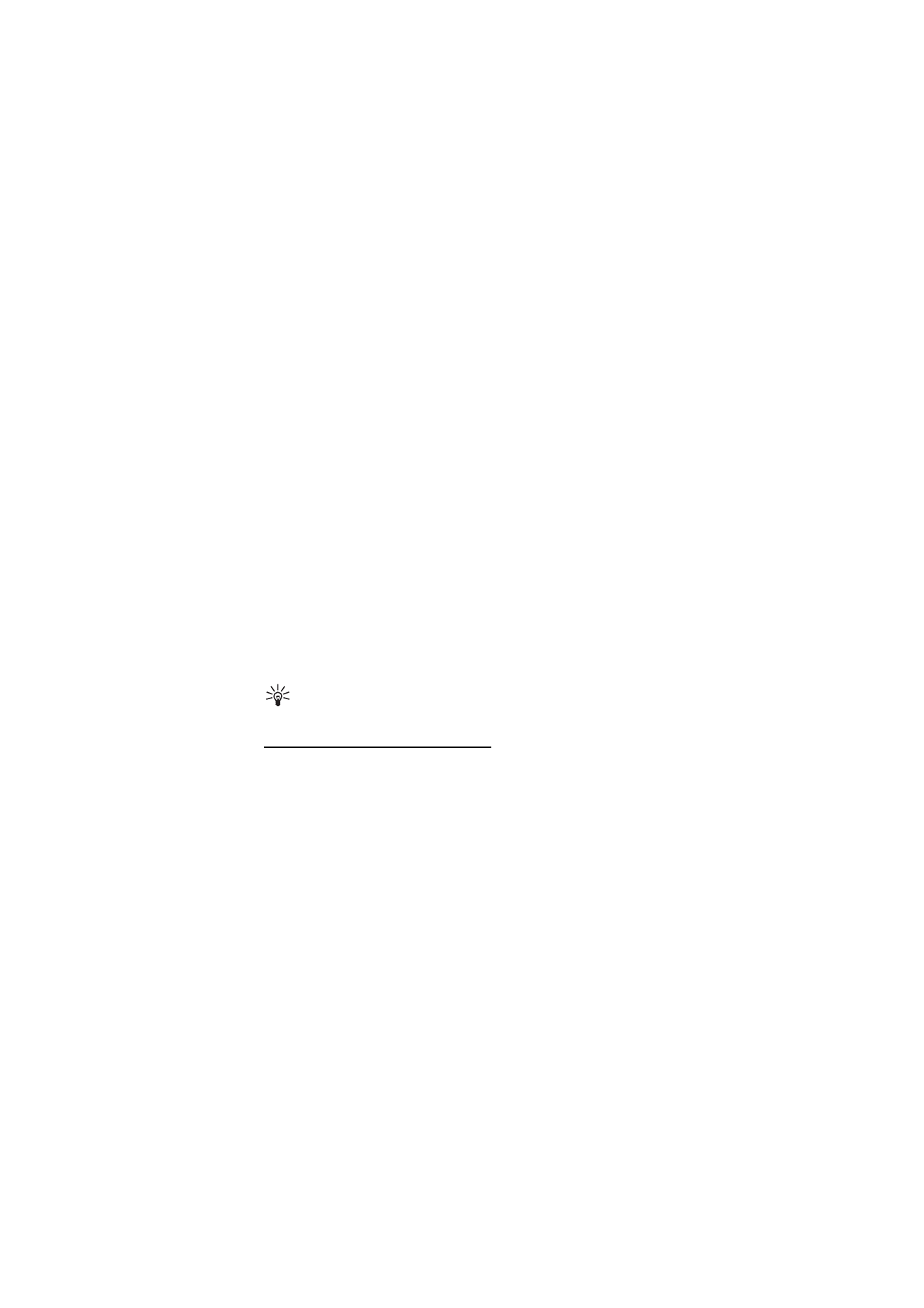
Edit video, sound, and transitions
1. In the
Edit video clip
view, to insert video clips you want to edit,
select
Insert
>
Video clip
.
2. You can edit the clips by trimming and adding effects. You can add
sound clips and change their duration.
To modify the video, select
Options
and from the following options:
Movie
>
Preview
— previews the custom video clip
Insert
>
Video clip
— inserts the selected video clip. A thumbnail of
the video clip is shown in the main view. A thumbnail consists of the
first nonblack view of the video clip. The name and length of the
selected video clip is also shown.
Insert
>
Image
— inserts an image
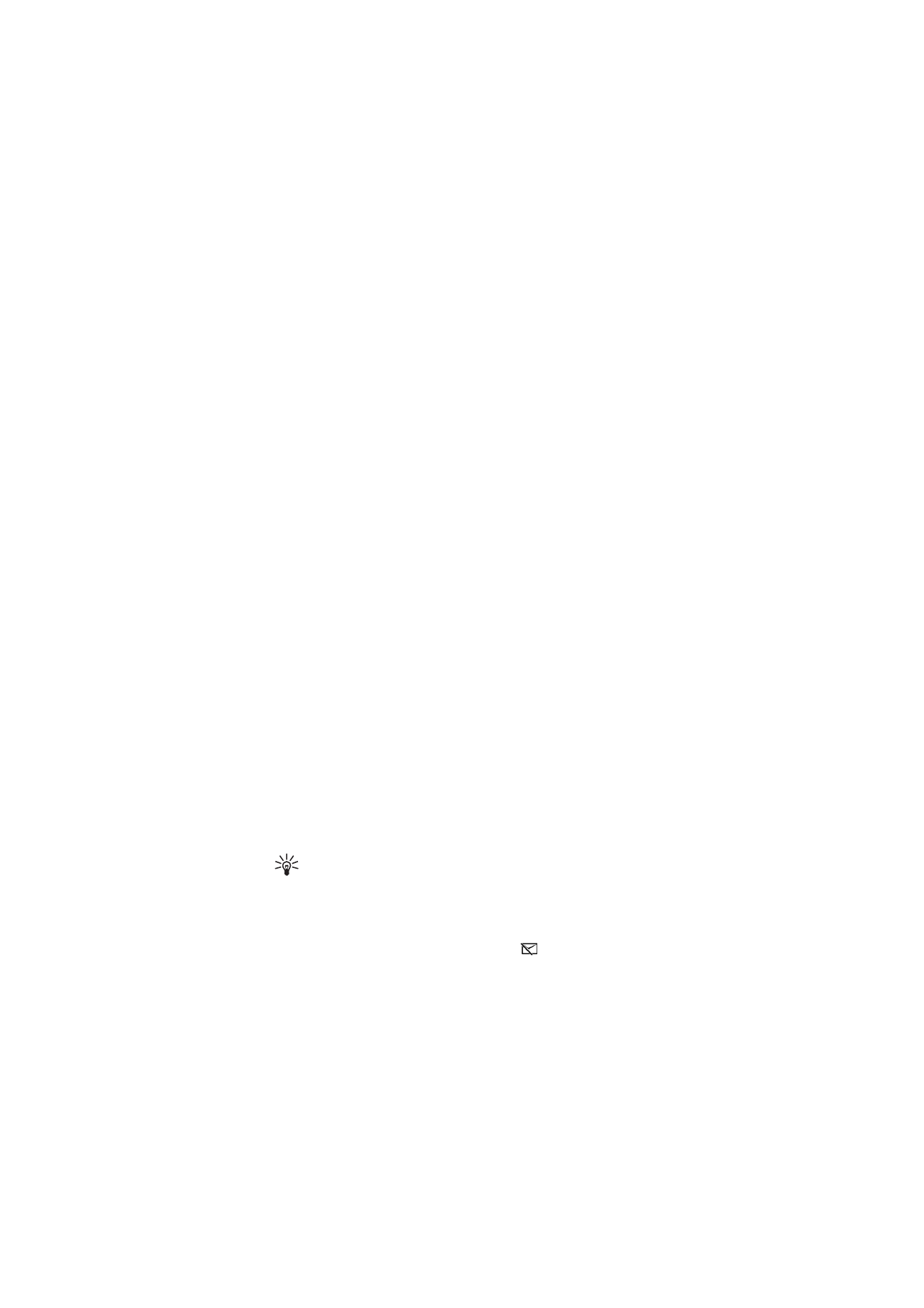
M e d i a
65
Insert
>
Text
— inserts a title, subtitle, or credits
Insert
>
Sound clip
— inserts the selected sound clip. The name and
length of the selected sound clip is shown in the main view.
Insert
>
New sound clip
— records a new sound clip to the selected
location
Edit video clip
or
Edit sound clip
>
Cut
— trims the video clip or a
sound clip
Edit video clip
or
Edit sound clip
>
Duplicate
— makes a copy of the
selected video clip or sound clip
Edit video clip
>
Move
— moves the video clip to the selected
location
Edit video clip
>
Add colour effect
— inserts a color effect on the
video clip
Edit video clip
>
Use slow motion
— slows the speed of the video clip
Edit video clip
>
Mute sound
/
Unmute sound
— mutes or unmutes the
original video clip sound
Edit video clip
>
Remove
— removes the video clip from the video
Edit sound clip
>
Move
— moves the sound clip to the selected
location
Edit sound clip
>
Remove
— removes the sound clip from the video
Edit transition
— There are three types of transitions: at the start of a
video, at the end of a video, and transitions between video clips. A
start transition can be selected when the first transition of the video
is active.
3. Select
Save
to save your video. Define the
Memory in use
in
Settings
.
The default is the phone memory.
Tip! In the settings view you can define the
Default video name
,
Default sc. shot name
,
Resolution
, and
Memory in use
.
Select
Send
>
Via multimedia
,
Via Bluetooth
, or
Via e-mail
if you want
to send the video. Contact your service provider for details of the
maximum multimedia message size that you can send. If your video is
too large to be sent in a multimedia message,
appears.
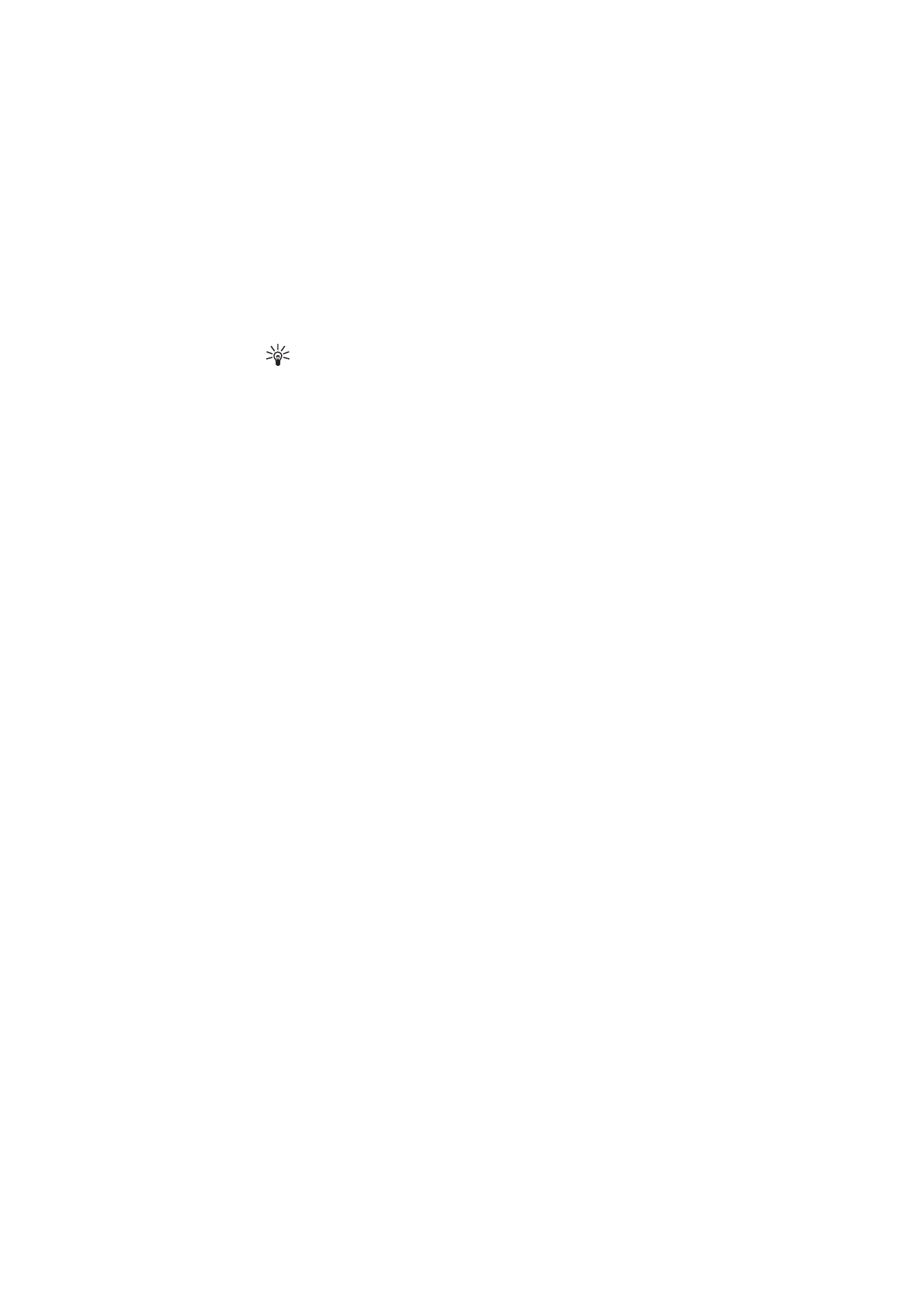
M e d i a
66
Tip! If you want to send a video clip that is over the maximum
multimedia message size allowed by your service provider, you
can send the clip using a Bluetooth connection. See “Send data
using Bluetooth technology,” p. 105. You can also transfer your
videos using a Bluetooth connection into your Bluetooth-enabled
personal computer, or by using a memory card reader (internal/
external).
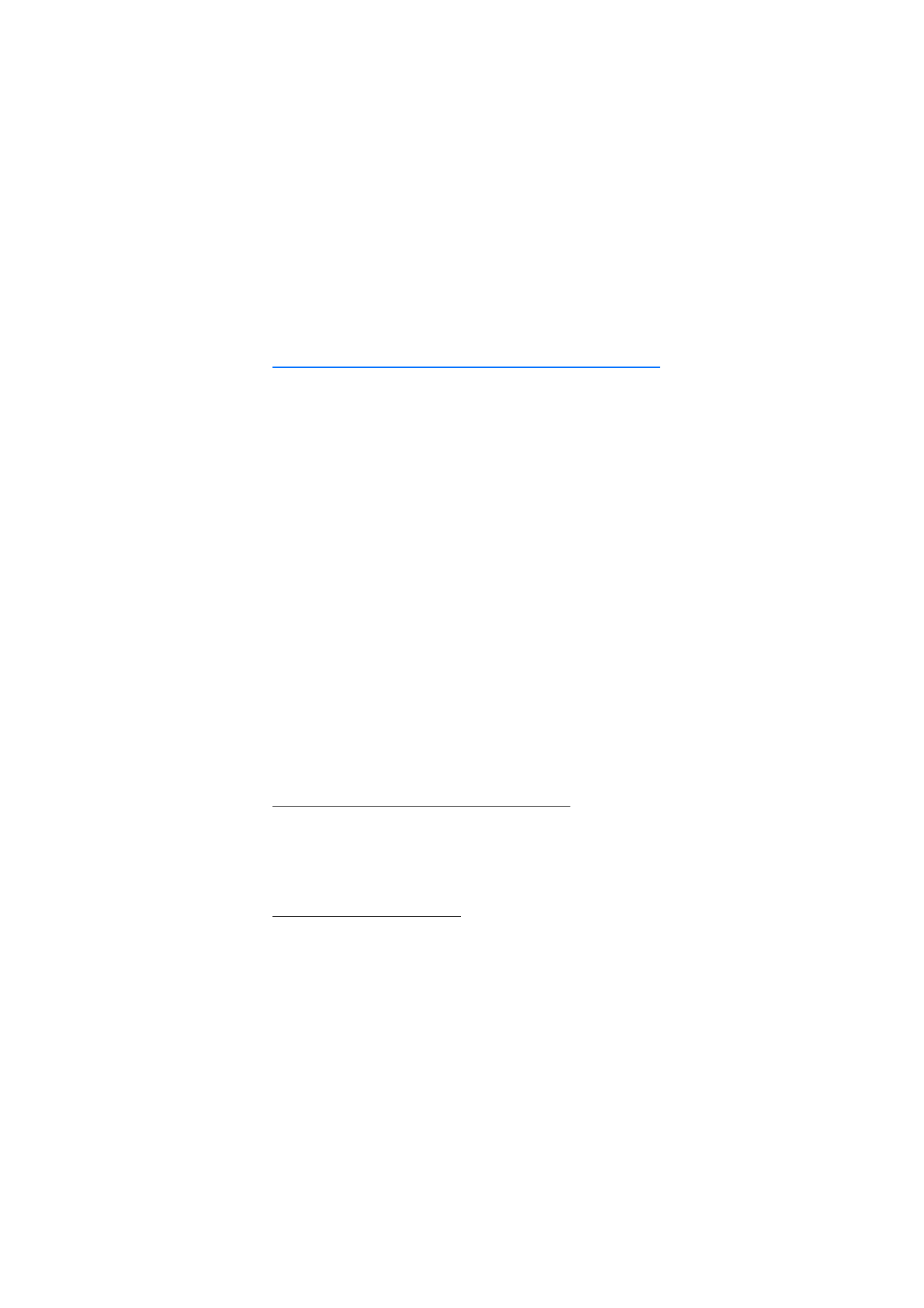
S e r v i c e s
67