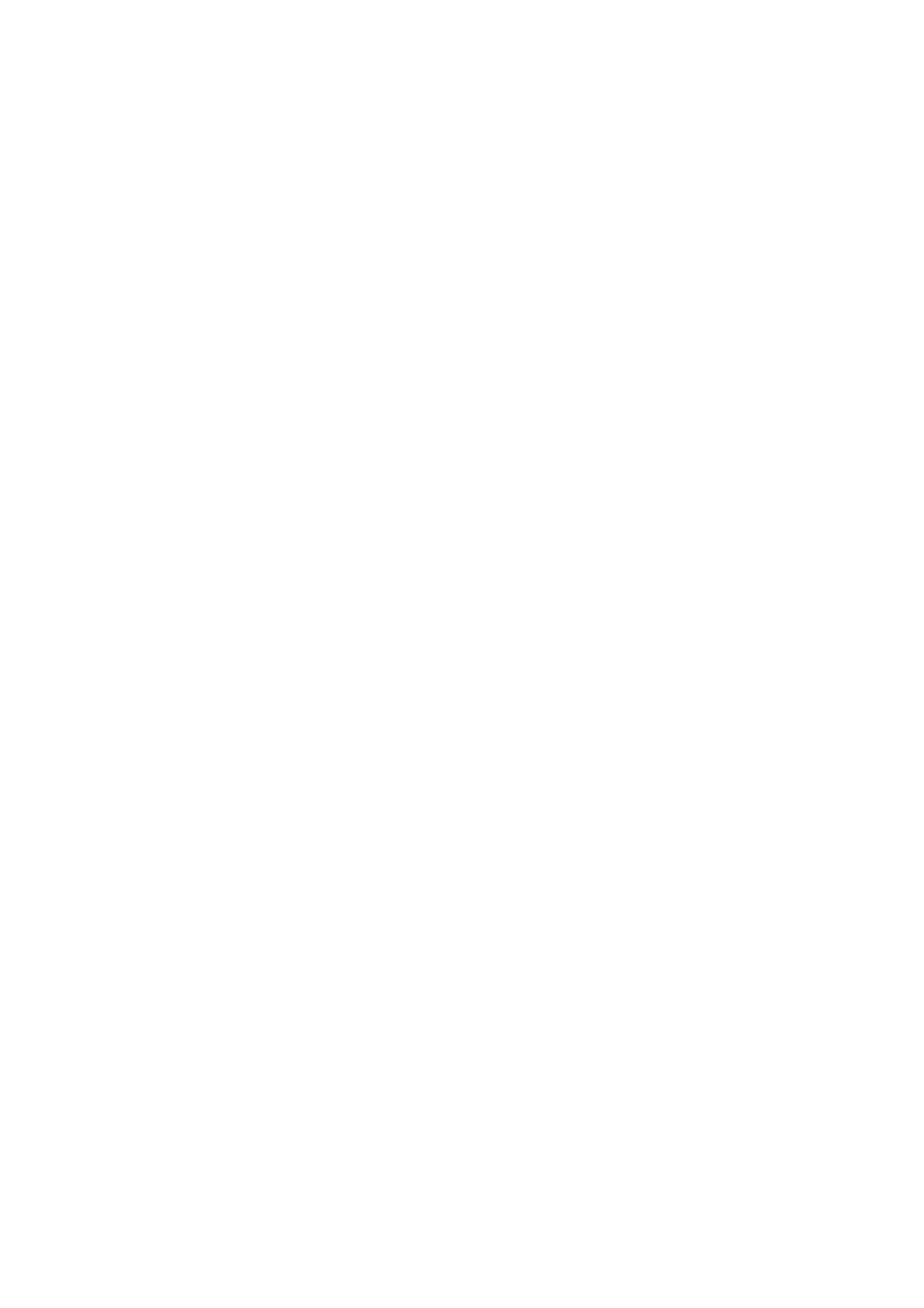
■ Write and send messages
The wireless network may limit the size of MMS messages. If the inserted picture
exceeds this limit, the device may make it smaller so that it can be sent by MMS.
Your device supports the sending of text messages beyond the character limit for
a single message. Longer messages are sent as a series of two or more messages.
Your service provider may charge accordingly. Characters that use accents or
other marks, and characters from some language options like Chinese, take up
more space limiting the number of characters that can be sent in a single
message.
Before you can send and receive an SMS message, a multimedia
message, or an e-mail, or connect to your remote mailbox, you must
have the correct connection settings in place. See “Messaging settings,”
p. 41.
1. To create a message, select
Menu
>
Messag.
>
New message
and
from the following options:
Text message
— to create a text message
Multimedia message
— to create a multimedia message (MMS)
— to create an e-mail message. If you have not set up your
e-mail account, you are asked if you want to do so.
2. Press the joystick to select the recipients or groups from
Contacts
or
enter the phone number or e-mail address of the recipient in the
To
field. To add a semicolon (;) to separate each recipient, press *.
3. When creating an e-mail or multimedia message, scroll down to the
subject field, and write the message subject.
4. Scroll down to move to the message field.
5. Write the message.
When writing text messages, the message length indicator shows
how many characters you can enter in the message. For example,
10 (2) means that you can still add 10 characters for the text to be
sent as two separate text messages.
To use a template for the text message, select
Options
>
Insert
>
Template
. To create a presentation based on a template to be sent as
a multimedia message, select
Options
>
Create presentation
. To use
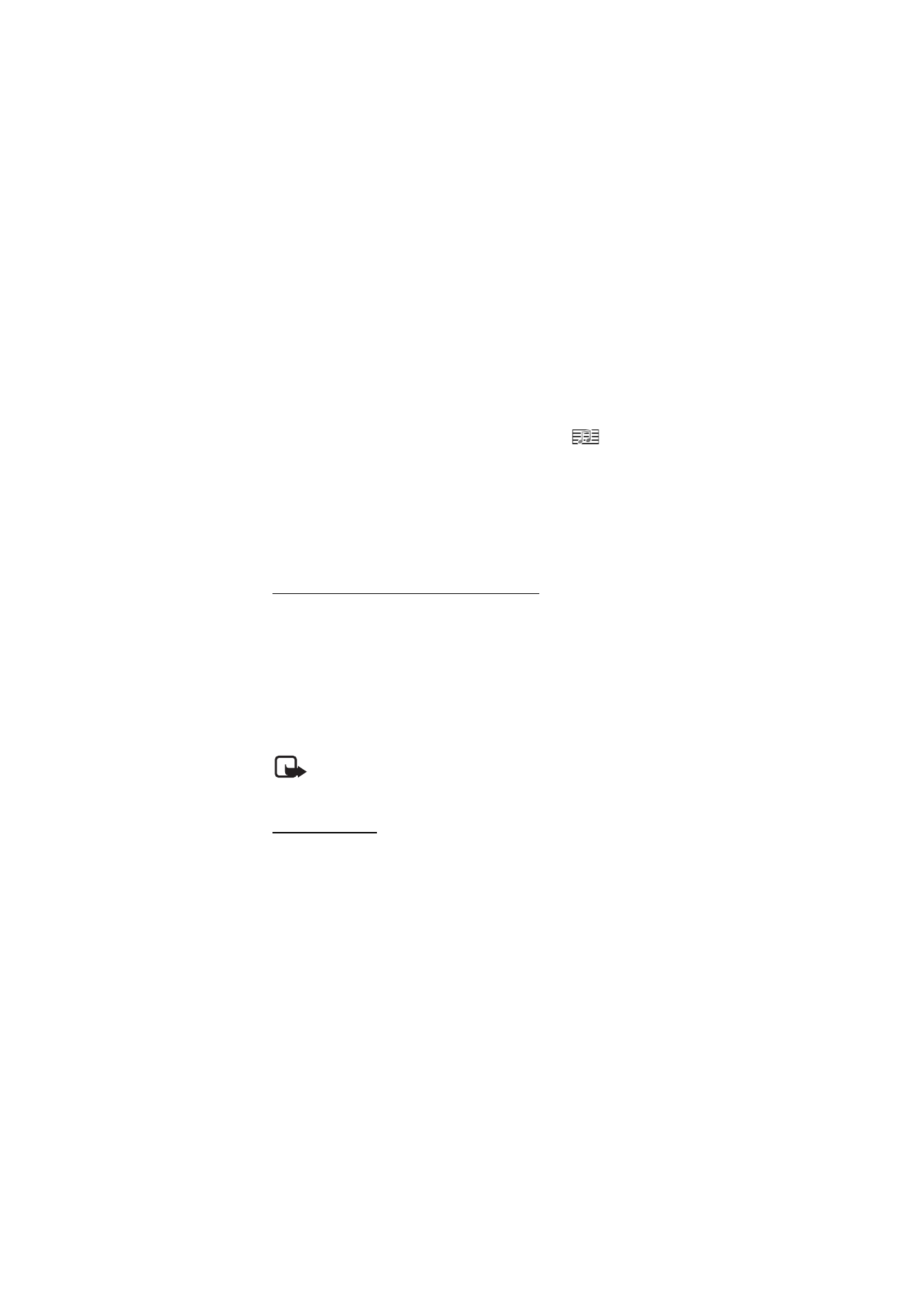
M e s s a g i n g
35
a text template for the multimedia message, select
Options
>
Insert
object
>
Template
.
To add a media object to a multimedia message, select
Options
>
Insert object
>
Image
,
Sound clip
, or
Video clip
. To create and add a
new media object, select
Options
>
Insert new
>
Image
,
Sound clip
,
Video clip
or
Slide
. When sound has been added, the
icon is
shown.
To add a media object to an e-mail, select
Options
>
Insert
>
Image
,
Sound clip
,
Video clip
,
Note
or
Template
.
6. To send the message, select
Options
>
Send
; or press the call key.
Copyright protections may prevent some images, music (including ringing tones),
and other content from being copied, modified, transferred or forwarded.