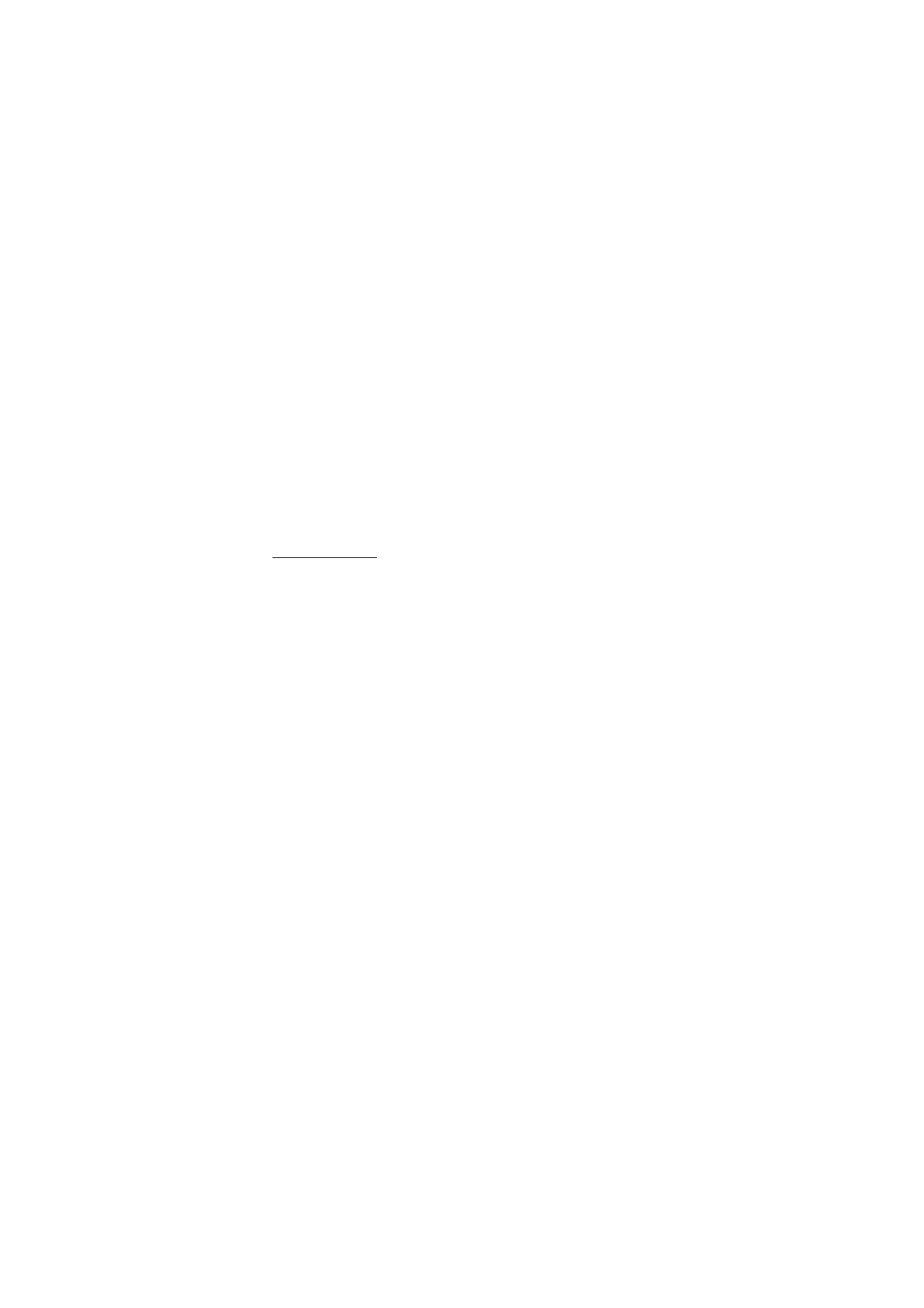
Settings for mailboxes
Select
Menu
>
Messag.
>
Options
>
Settings
>
>
Mailboxes
and
a mailbox.
If no mailbox settings have been defined before, you are asked if you
want to define the settings. You need to define the mailbox type, e-mail
address, incoming server, outgoing server, used access point, and the
mailbox name. The settings are available from your e-mail service
provider.
Incoming e-mail
Select
Connection settings
>
Incoming e-mail
and from the following
settings:
User name
— user name provided by the service provider
Password
— If you leave the password field blank, every time you try to
connect to your remote mailbox, you need to enter the password.
Otherwise, the password is sent automatically.
Incoming mail serv.:
— the IP address or host name of your service
provider’s incoming e-mail server
Access point in use
— the Internet access point (IAP) used for the
mailbox. See “Connection,” p. 89.
Mailbox name
— a descriptive name for the mailbox
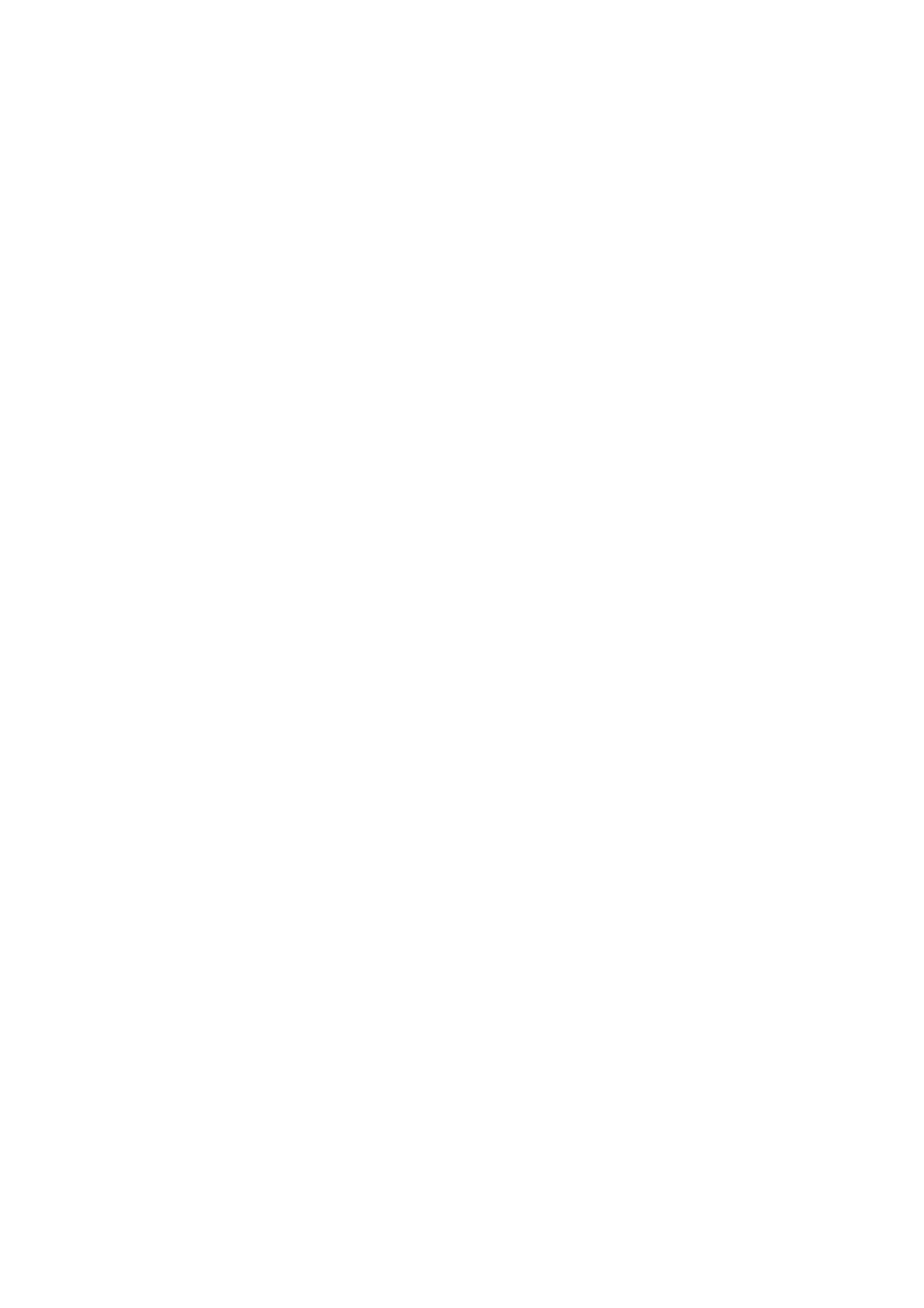
M e s s a g i n g
44
Mailbox type
— defines the e-mail protocol used. This setting can be
selected only once and cannot be changed if you have saved or exited
from the mailbox settings.
Security (ports)
— security protocol used in the connection to the
remote mailbox
Port
— To define another port than the default for the remote mailbox
connection, select
User defined
and enter the port number.
APOP secure login
(only POP3 mailboxes) — Select
On
to encrypt the
sending of passwords to the remote e-mail server.
Outgoing e-mail
Select
Connection settings
>
Outgoing e-mail
and from the following
settings:
My e-mail address
— the e-mail address given to you by your service
provider. The address must contain the @ character. Replies to your
messages are sent to this address.
Outgoing mail serv.
— Write the IP address or host name of your service
provider’s outgoing e-mail server.
For
User name
,
Password
,
Security (ports)
, and
Port
settings, see settings
for
Incoming e-mail
in “Settings for mailboxes,” p. 43.
User settings
Select
User settings
and from the following settings:
My name
— Enter the name to be displayed in outgoing e-mail.
Send message
(network service) — To set when your e-mail messages are
sent, select
Immediately
or
During next conn.
.
Send copy to self
— Select
Yes
to send a copy of the e-mail to the address
defined in
My e-mail address
.
Include signature
— Select
Yes
to attach a signature to your e-mail
messages and to create or edit a signature text.
New e-mail alerts
— To not receive alerts about new e-mail, select
Off
.
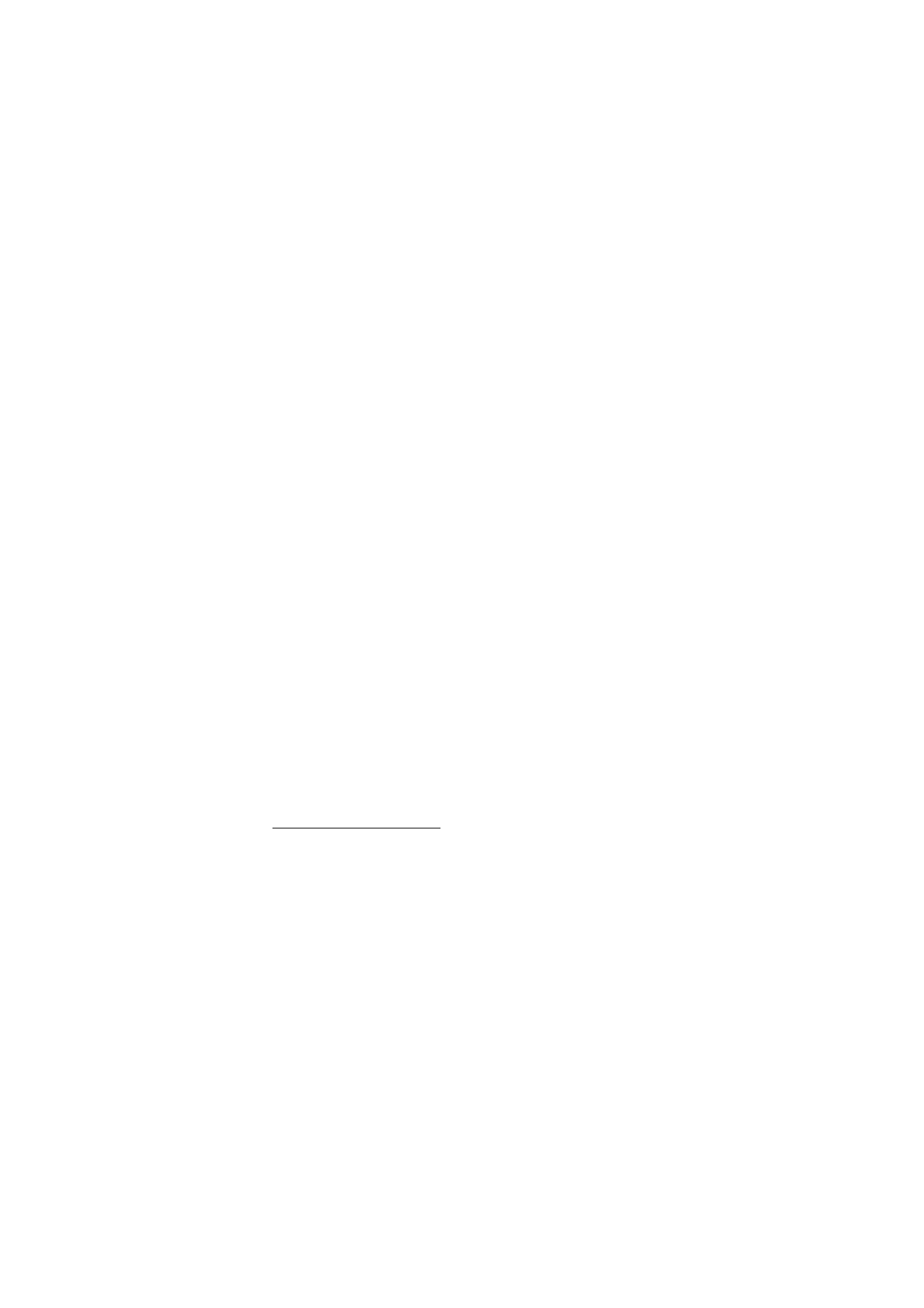
M e s s a g i n g
45
Retrieval settings
Select
Retrieval settings
and from the following settings:
E-mail to retrieve
— To only retrieve headers, select
Headers only
. To
limit how much data is retrieved, select
Size limit
, and enter the
maximum amount of data per message in kilobytes. To retrieve
messages and attachments, select
Msgs. & attachs.
. The
Size limit
and
Msgs. & attachs.
options are only available with POP3 mailboxes.
Retrieval amount
— To limit the number of messages to retrieve from
the inbox of the remote mailbox, select
From Inbox
>
No. of e-mails
and
enter the maximum number of messages to retrieve. You can also limit
the number of messages to retrieve from other subscribed folders in
From folders
(only IMAP4 mailboxes).
IMAP4 folder path
(only IMAP4 mailboxes) — Define the folder path for
IMAP4 mailboxes.
Folder subscriptions
(only IMAP4 mailboxes) — Select the mailbox
folders you want to subscribe to. To subscribe to or unsubscribe from a
folder, scroll to it, and select
Options
>
Subscribe
or
Unsubscribe
.
Automatic retrieval
Select
Automatic retrieval
>
Header retrieval
— To have e-mail headers
automatically retrieved at set intervals, select
Always enabled
, or if you
only want headers to be retrieved in your home network,
Only in home
net.
. Headers can be automatically retrieved for two mailboxes at most.
You can set on which days, at what times, and how frequently the
headers are retrieved in
Retrieval days
,
Retrieval hours
, and
Retrieval
interval
.