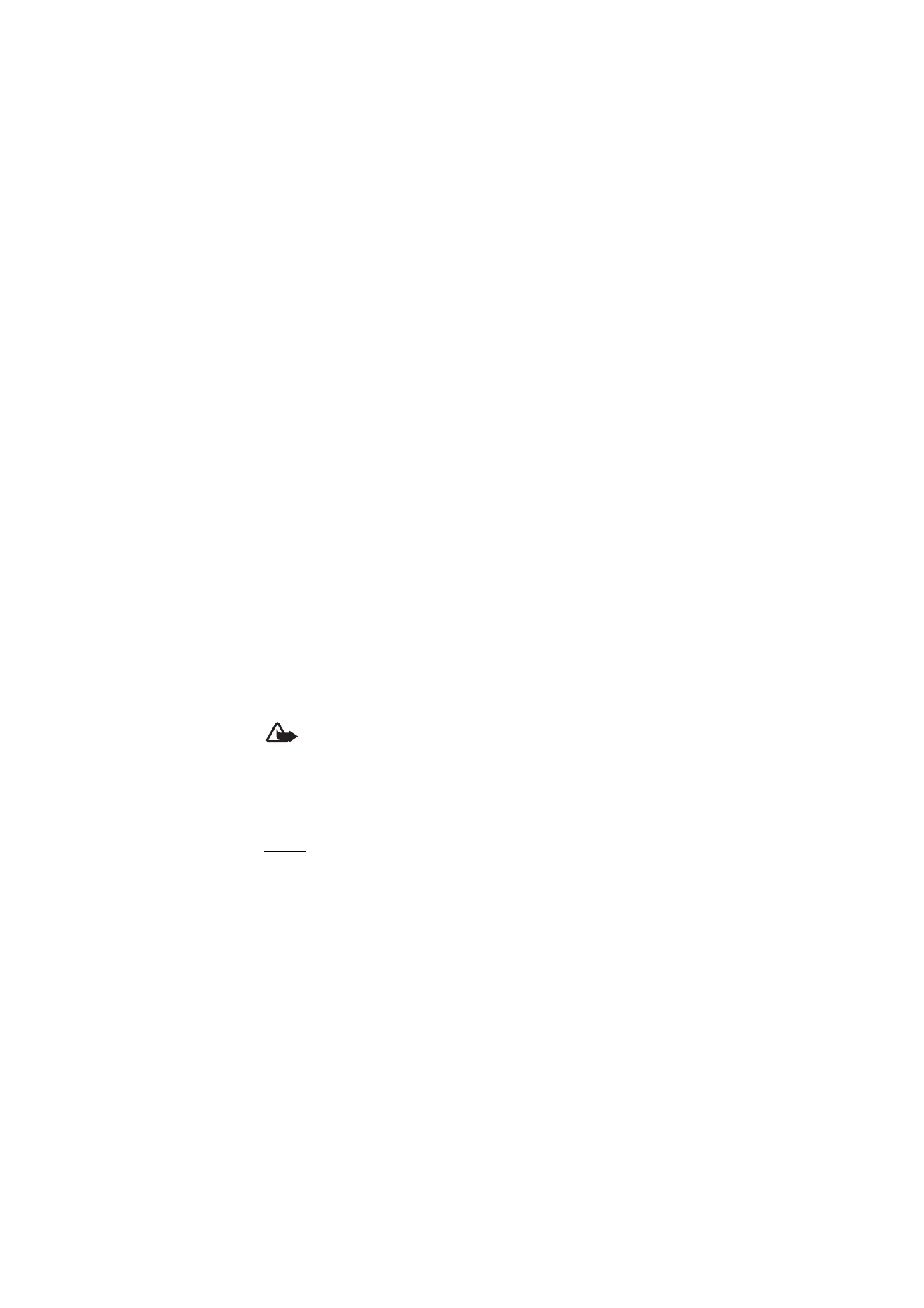
Phone
General
Select
Menu
>
Tools
>
Settings
>
Phone
>
General
and from the
following options:
Phone language
— to change the language for the display texts in your
phone. This change may also affect the format used for date and time
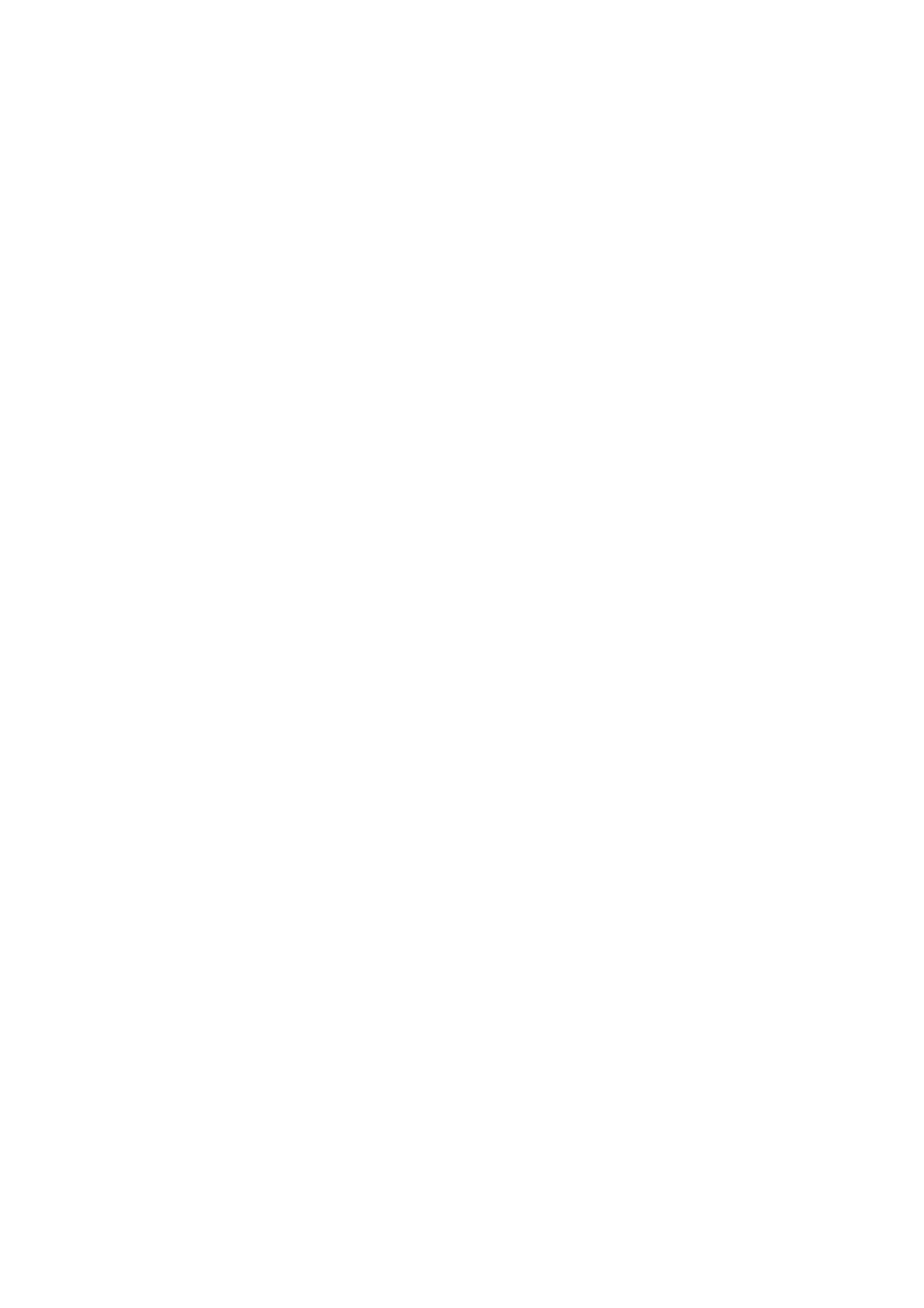
T o o l s
87
and the separators used, for example, in calculations. If you select
Automatic
, the phone selects the language according to the information
on your SIM card. After you have changed the display text language, the
phone restarts.
Changing the settings for
Phone language
or
Writing language
affects
every application in your phone, and the change remains effective until
you change these settings again.
Writing language
— to change the writing language of your phone.
Changing the language affects the characters and special characters
available when writing text and the predictive text dictionary used.
Predictive text
— to set predictive text input
On
or
Off
for all editors in
the phone. Select a language for entering predictive text from the list.
To change this setting when you are in an editor, press the edit key, and
select
Predictive text
>
Off
or
Predictive text on
.
Welcome note / logo
— to set the welcome note or logo which is
displayed briefly each time you switch on the phone. To use the default
image or animation, select
Default
. To write your own welcome note
(max. 50 characters), select
Text
. To select a photo or picture from the
gallery, select
Image
.
Orig. phone settings
— to reset some of the settings to their original
values. You need the lock code. See “Security,” p. 94. After resetting, the
phone may take a longer time to power up. All documents and files that
you have created are left as they are.
Standby mode
Select
Menu
>
Tools
>
Settings
>
Phone
>
Standby mode
and from the
following options:
Active standby
— to set the active standby mode
On
or
Off
. By default,
active standby is on. See “Active standby mode,” p. 19.
Left selection key
and
Right selection key
— to assign a shortcut to the
left and right selection keys in the standby mode
Active standby apps.
— to select the application shortcuts you want to
appear in the active standby. This setting is available only if
Active
standby
is set to
On
.
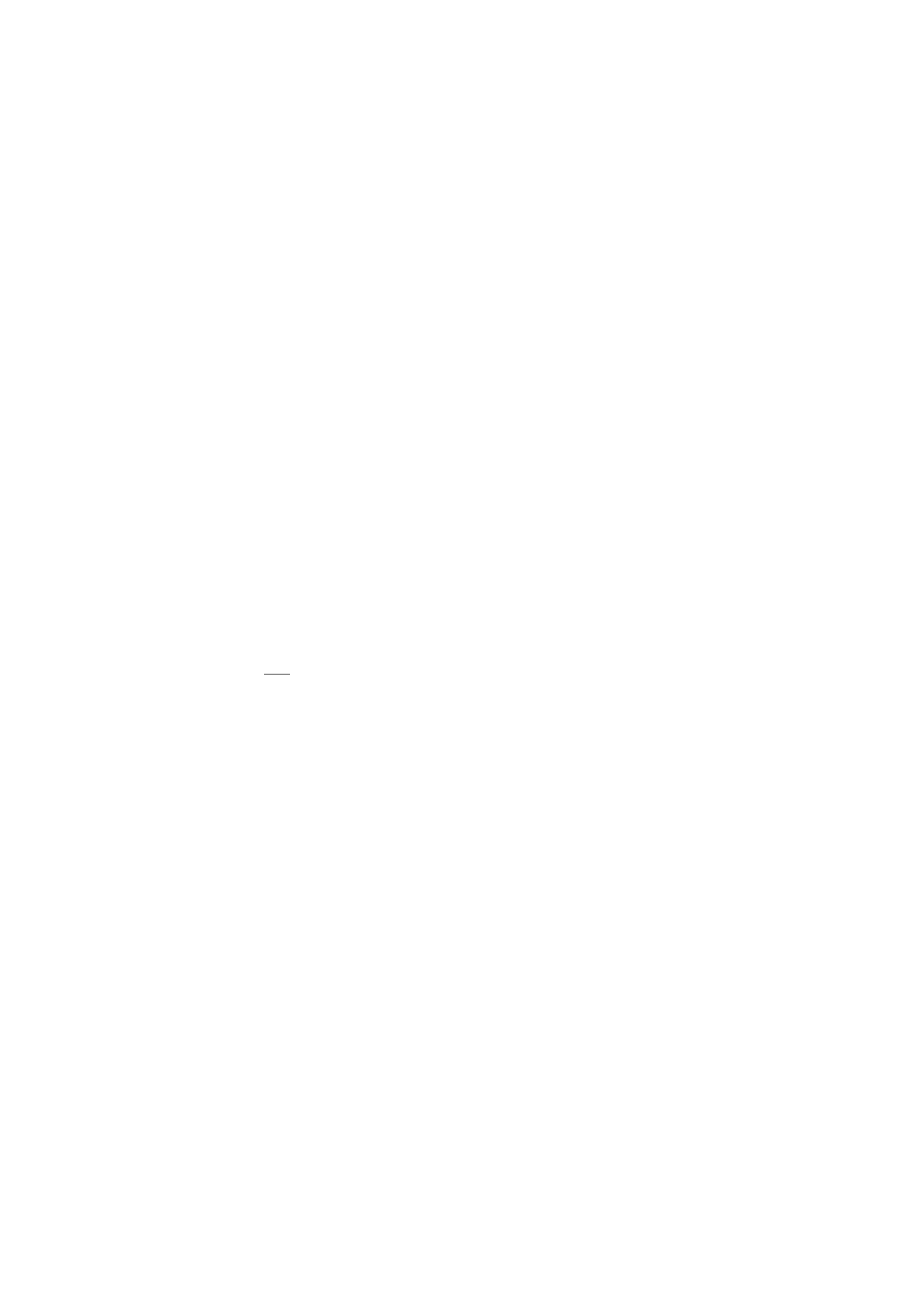
T o o l s
88
Navigation key right
,
Navigation key left
,
Navigat. key down
,
Navigation
key up
, and
Selection key
— to assign function shortcuts for scrolling in
different directions or pressing the joystick in the standby mode. The
joystick shortcuts are not available if
Active standby
is
On
.
Operator logo
— this setting is visible only if you have received and
saved an operator logo. You can select whether the operator logo is
shown.
Display
Select
Menu
>
Tools
>
Settings
>
Phone
>
Display
and from the
following options:
Brightness
— to adjust the brightness of the display
Power saver time-out
— to set the time-out for the power saver to
activate. When the power saver is active, the display is cleared and you
can see the power saver bar. To deactivate the power saver, press any
key.
Light time-out
— to set the time-out for the phone backlights