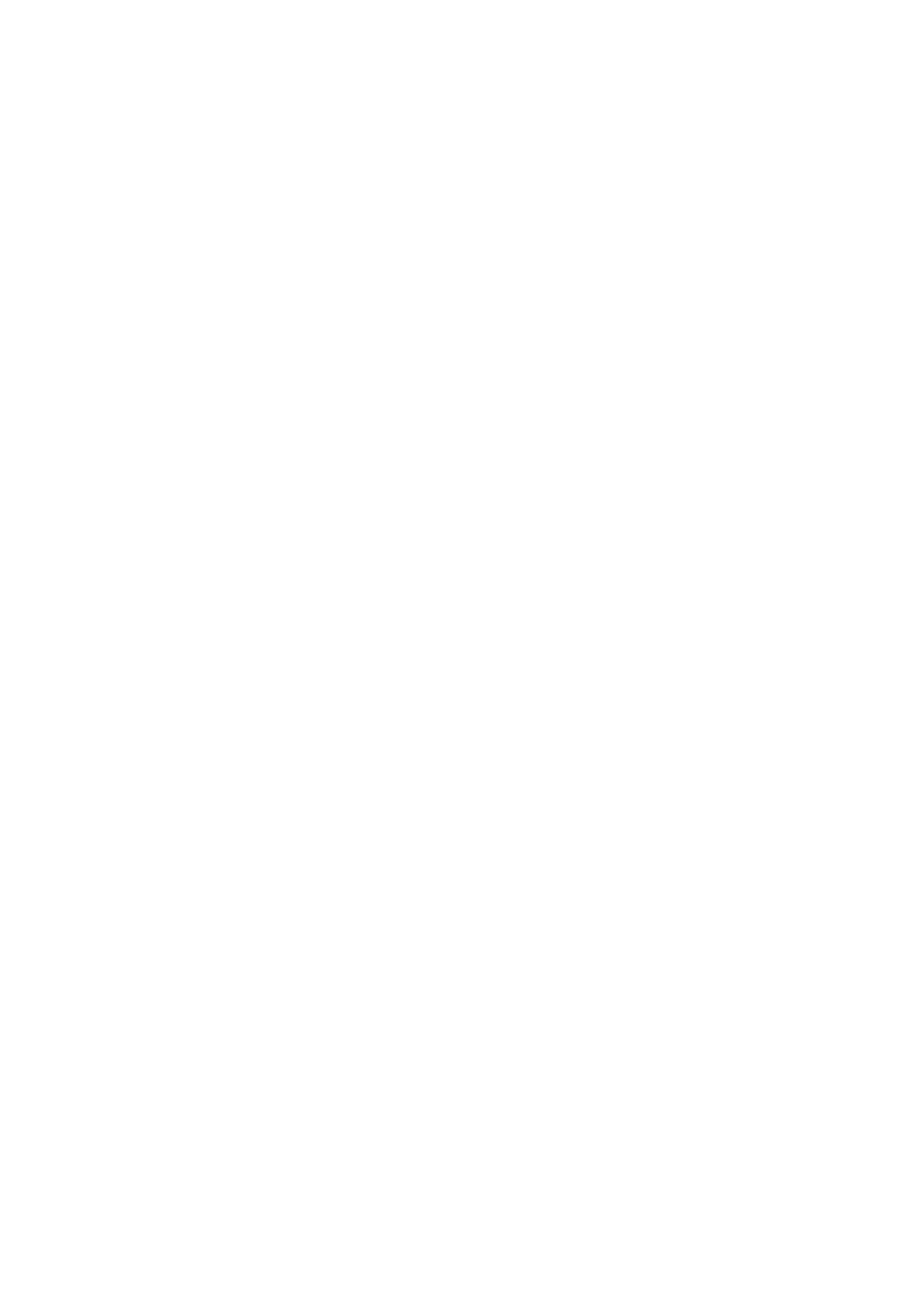
Access points
To create a new access point or edit an existing access point, select
Menu
>
Tools
>
Settings
>
Connection
>
Access points
>
Options
>
New access point
or
Edit
. If you create a new access point, use the
settings of an existing access point as a basis by selecting
Use existing
settings
, or start with default settings by selecting
Use default settings
.
Follow the instructions from your network operator or service provider.
Connection name
— to give a descriptive name for the connection
Data bearer
— The options are
Packet data
,
Data call
, and
High speed
(GSM)
. Depending on what data connection you select, only certain
setting fields are available. Fill in all fields marked with
Must be defined
,
or with an asterisk. Other fields can be left empty, unless you have been
instructed otherwise by your service provider.
To be able to use a data connection, the network operator or service
provider must support this feature, and if necessary, activate it for your
SIM card.
Access point name
(for packet data only) — The access point name is
needed to establish a connection to the GPRS network. You obtain the
access point name from your network operator or service provider.
Dial-up number
(for data call only) — the modem telephone number of
the access point
User name
— The user name may be needed to make a data connection
and is usually provided by the service provider. The user name is often
case-sensitive.
Prompt password
— If you must enter a new password every time you
log onto a server, or if you do not want to save your password to the
phone, select
Yes
.
Password
— A password may be needed to make a data connection, and
is usually provided by the service provider. The password is often
case-sensitive.
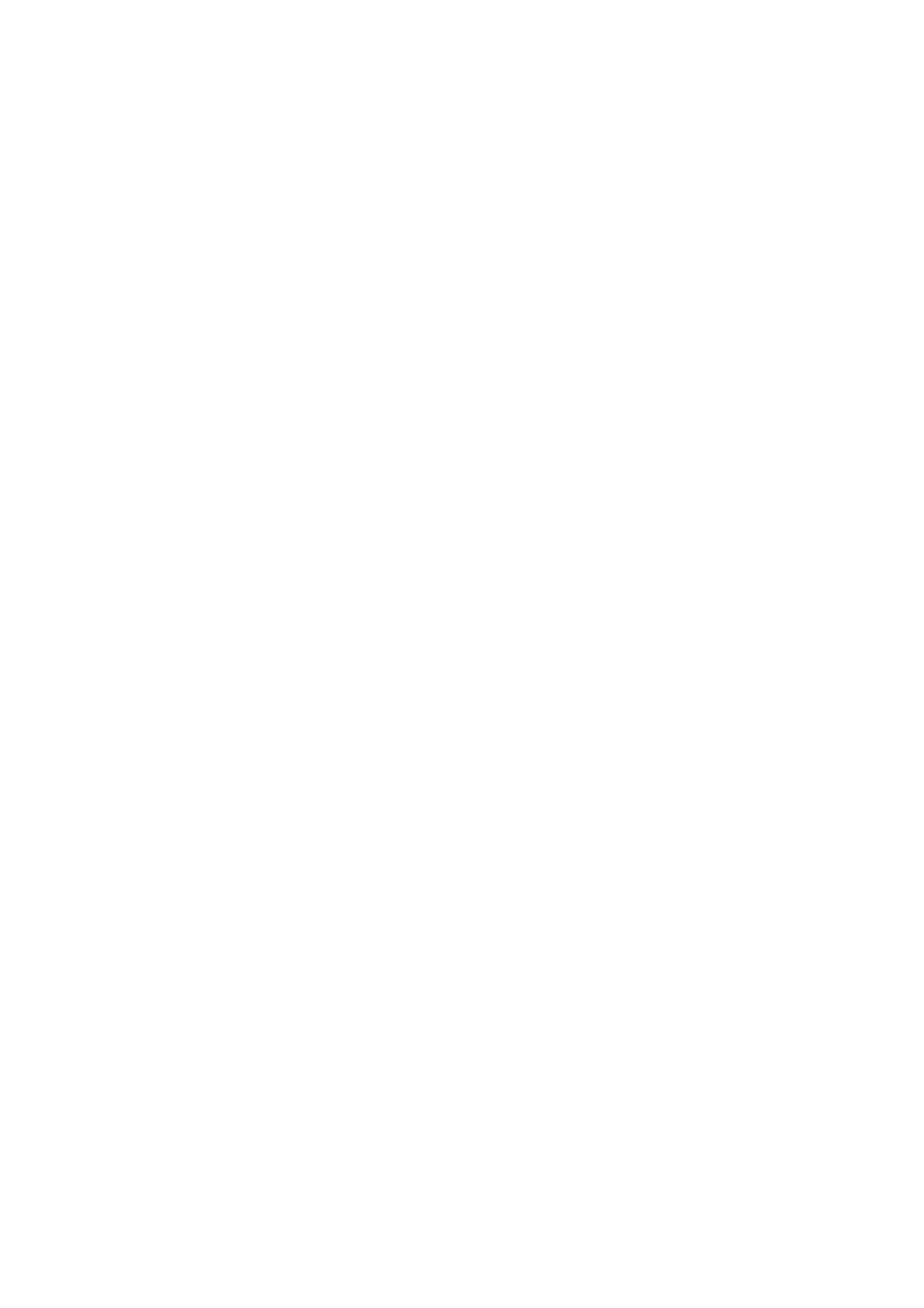
T o o l s
91
Authentication
—
Normal
or
Secure
Homepage
— Depending on whether you are setting up an Internet
access point or MMS access point, enter the Web address or the address
of the multimedia messaging center.
Data call type
(for data call only) —
Analogue
,
ISDN v.110
, or
ISDN v.120
defines whether the phone uses an analog or digital connection. This
setting depends on your GSM network operator and Internet service
provider (ISP), because some GSM networks do not support certain types
of ISDN connections. For details, contact your ISP. If ISDN connections
are available, they establish connections more quickly than analog
methods.
Max. data speed
(for data call only) — The options are
Automatic
, 9600,
14400, 19200, 28800, 38400 or 43200, depending on the chosen
Data
call type
. This option allows you to limit the maximum connection speed
when a data call connection is used.
The speeds represent the maximum speed at which your connection
operates. During the connection, the operating speed may be less,
depending on network conditions.
Select
Options
>
Advanced settings
to change the following options:
Network type
(for packet data only) — to select the Internet protocol (IP)
version of the network:
IPv4
or
IPv6
. The other settings depend on the
selected network type.
IPv4 settings
and
IPv6 settings
(for data call only) — to select the
Internet protocol settings. The settings depend on the network type.
Phone IP address
(for IPv4) — to enter the IP address of your phone
DNS address
— to enter the IP address of the primary and secondary DNS
servers
Proxy serv. address
— to enter the IP address of the proxy server
Proxy port number
— to enter the port number of the proxy server
Contact your Internet service provider for the necessary settings.
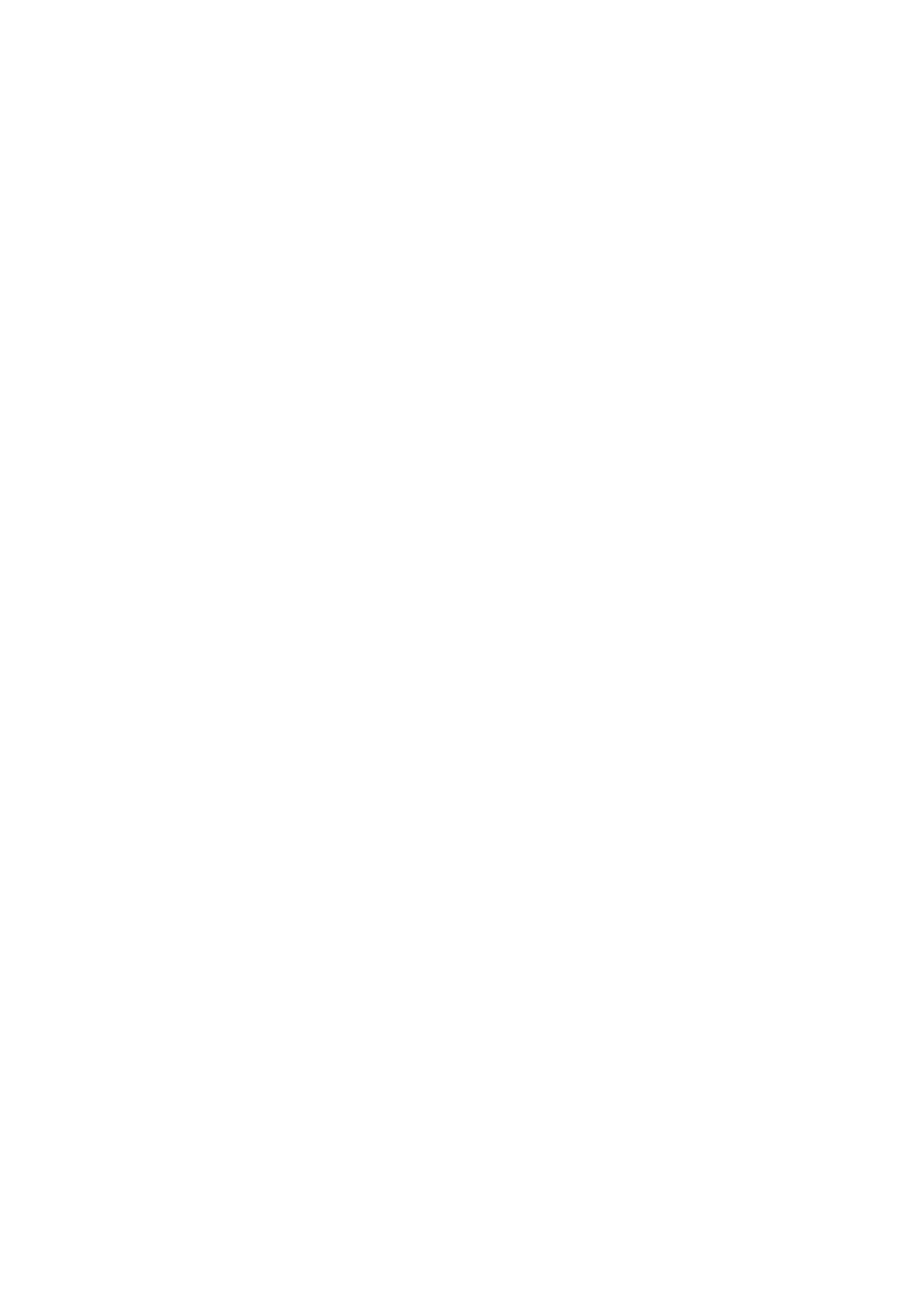
T o o l s
92
The following settings are shown if you have selected data call as the
connection type:
Use callback
>
Yes
— to allow a server to call you back once you have
made the initial call. Contact your service provider to subscribe to this
service.
The phone expects the callback call to use the same data call settings
that were used in the callback-requesting call. The network must
support that type of call in both directions, to and from the phone.
Callback type
— The options are
Use server no.
and
Use other no.
. Ask
your service provider for the correct setting to use.
Callback number
— to enter your phone number which the dial-back
server uses. Usually, this number is the data-call phone number of your
phone.
Use PPP compress.
— To speed up data transfer, select
Yes
if supported
by the remote PPP server. If you have problems with establishing a
connection, select
No
. Contact your service provider for guidance.
Use login script
>
Yes
— to use a login script when establishing the
connection
Login script
—to insert the login script
Modem initialisation
(modem initialization string) — to control your
phone using modem AT commands. If required, enter commands
specified by your service provider or Internet service provider.