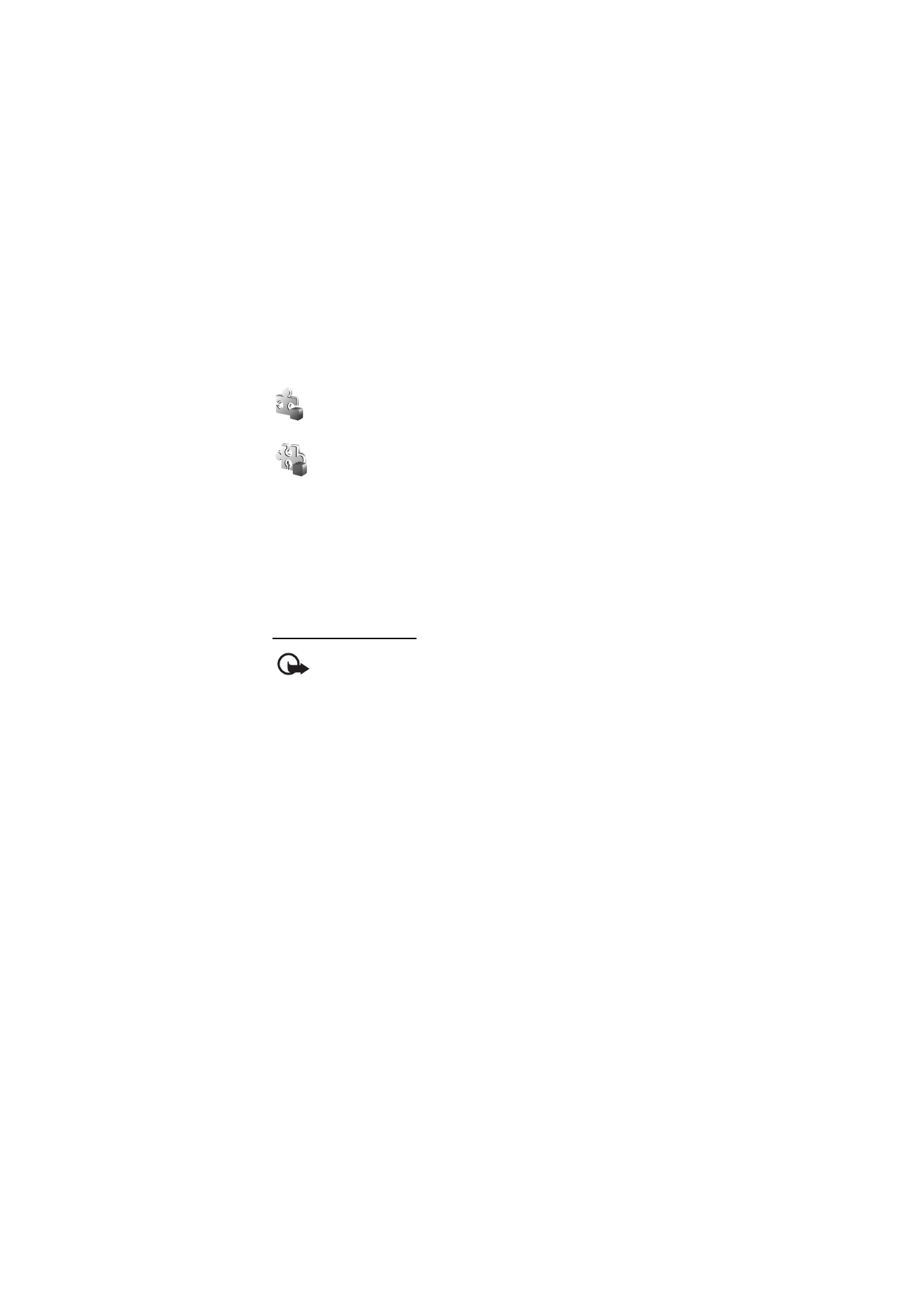
Install an application
Important: Only install and use applications and other software from
sources that offer adequate security and protection against harmful
software.
Before installation, select
Menu
>
Tools
>
App. mgr.
, scroll to the
installation file, and select
Options
>
View details
to view information
such as the application type, version number, and the supplier or
manufacturer of the application.
If you install a file that contains an update or repair to an existing
application, you can only restore the original application if you have the
original installation file or a full back-up copy of the removed software
package. To restore the original application, remove the application, and
install the application again from the original installation file or the
back-up copy.
The .jar file is required for installing Java applications. If it is missing, the
phone may ask you to download it. If there is no access point defined for
the application, you are asked to select one. When you are downloading
the .jar file, you may need to enter a user name and password to access
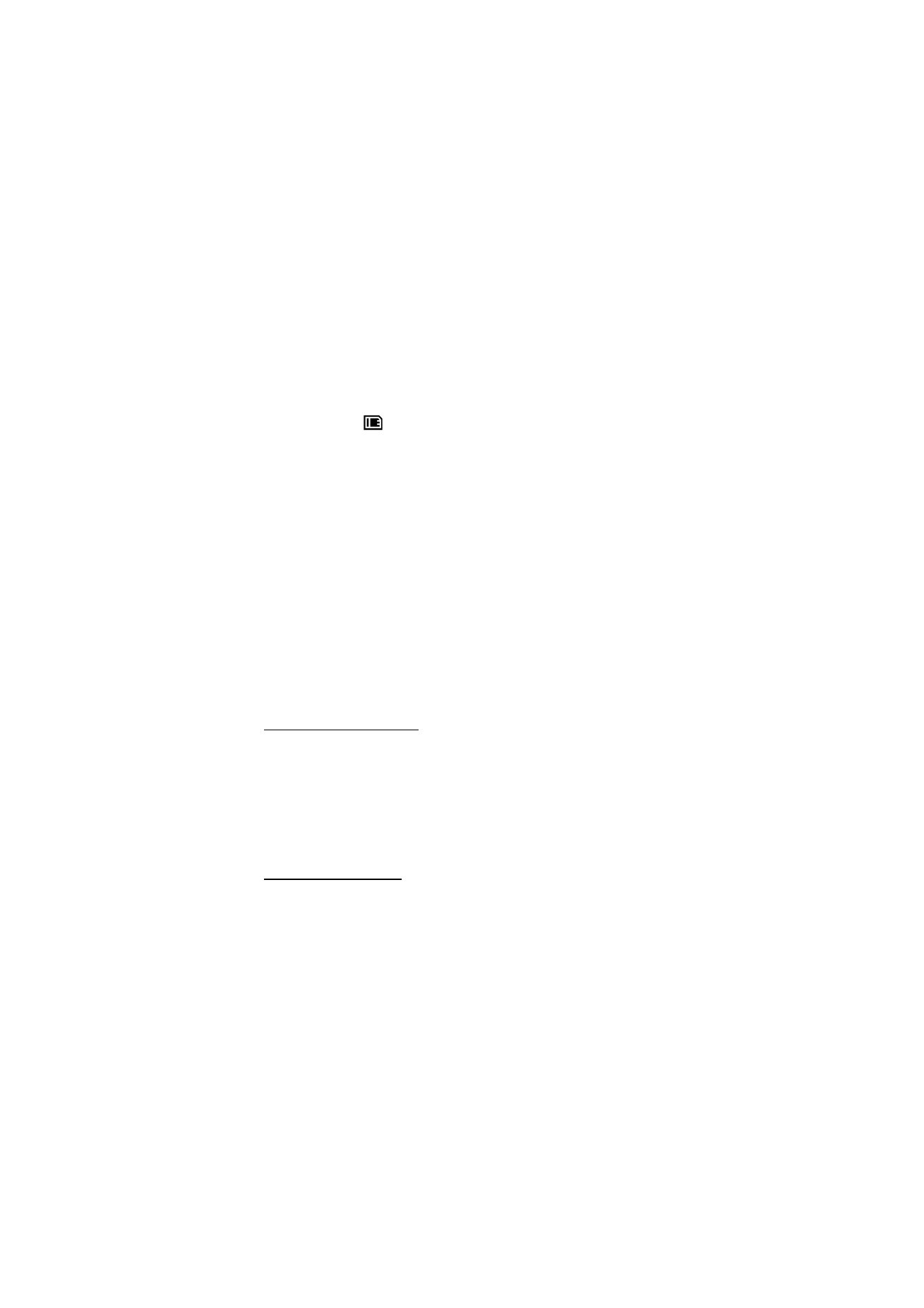
T o o l s
100
the server. You obtain these from the supplier or manufacturer of the
application.
To install an application or software package:
1. Scroll to an installation file. Applications on the memory card are
indicated with
.
2. Select
Options
>
Install
.
Alternatively, search the phone memory or the memory card, select
the application, and press the joystick to start the installation.
During the installation, the phone shows information about the
progress of the installation. If you are installing an application
without a digital signature or certification, the phone displays a
warning. Continue installation only if you are sure of the origins and
contents of the application.
To view extra information about the application, scroll to it, and select
Options
>
Go to web address
.
To see what software packages have been installed or removed and
when, select
Options
>
View log
. To send your installation log to a help
desk so that they can see what has been installed or removed, select
Send log
.