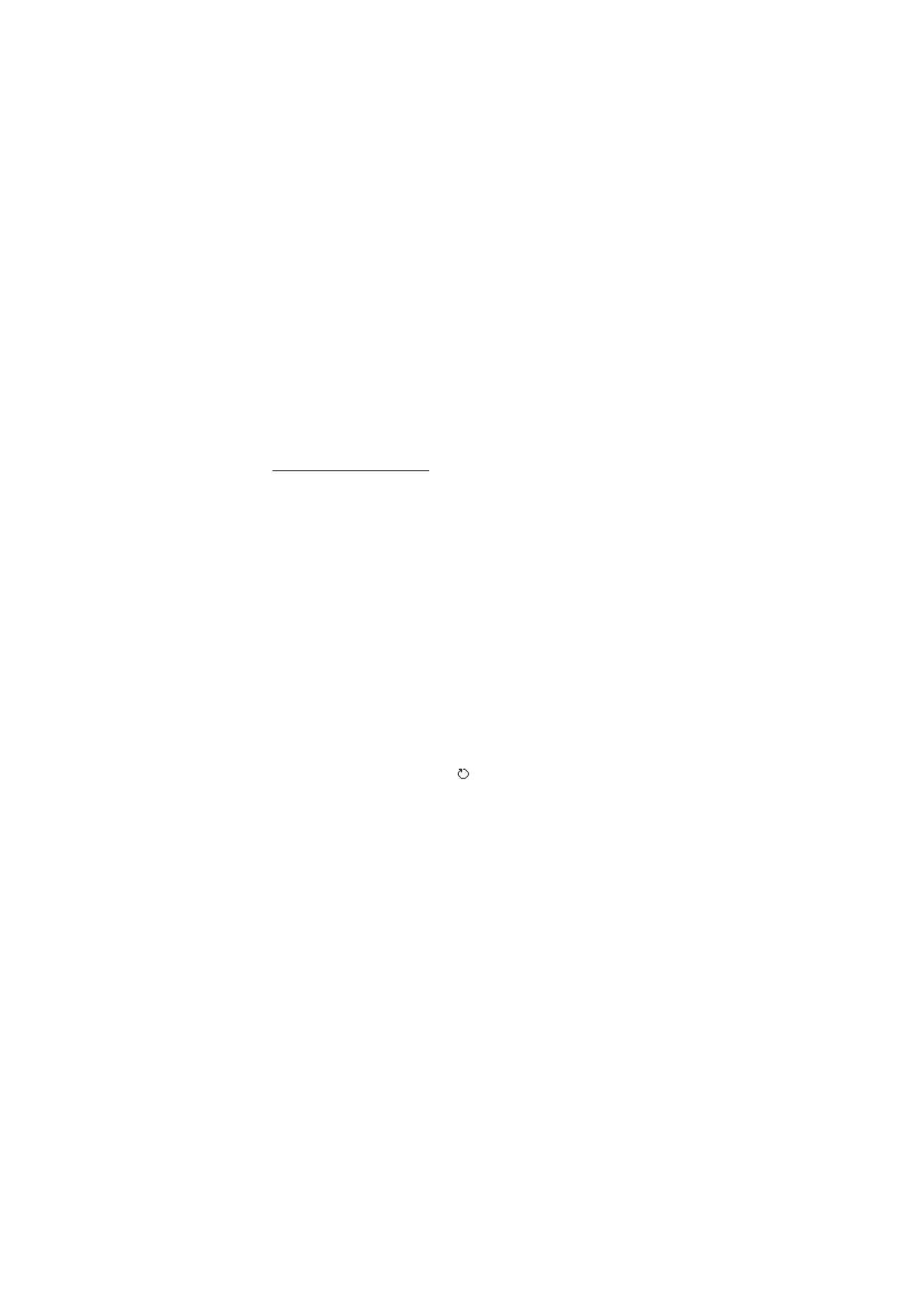
Create calendar entries
1. Select
Options
>
New entry
and from the following:
Meeting
— reminds you of an appointment that has a specific date
and time
Memo
— a general entry for a day
Anniversary
— reminds you of birthdays or special dates. Anniversary
entries are repeated every year.
To-do
— a to-do note
2. Fill in the fields:
Subject
/
Occasion
— Write a description of the event.
Location
— Enter the place of a meeting (optional).
Start time
,
End time
,
Start date
, and
End date
Alarm
— Press the joystick to activate the fields for
Alarm time
and
Alarm date
.
Repeat
— Press the joystick to change the entry to be repeated. A
repeating entry is indicated by
in the day view.
Repeat until
— Set an ending date for the repeated entry, for
example, the last date of a weekly course you are taking. This option
is shown only if you have selected to repeat the event.
Synchronisation
>
Private
— After synchronization the calendar
entry can be seen only by you, and it is not shown to others even if
they have online access to view the calendar.
Public
— The calendar
entry is shown to others who have access to view your calendar
online.
None
— The calendar entry is not copied when you
synchronize your calendar.
3. To save the entry, select
Done
.
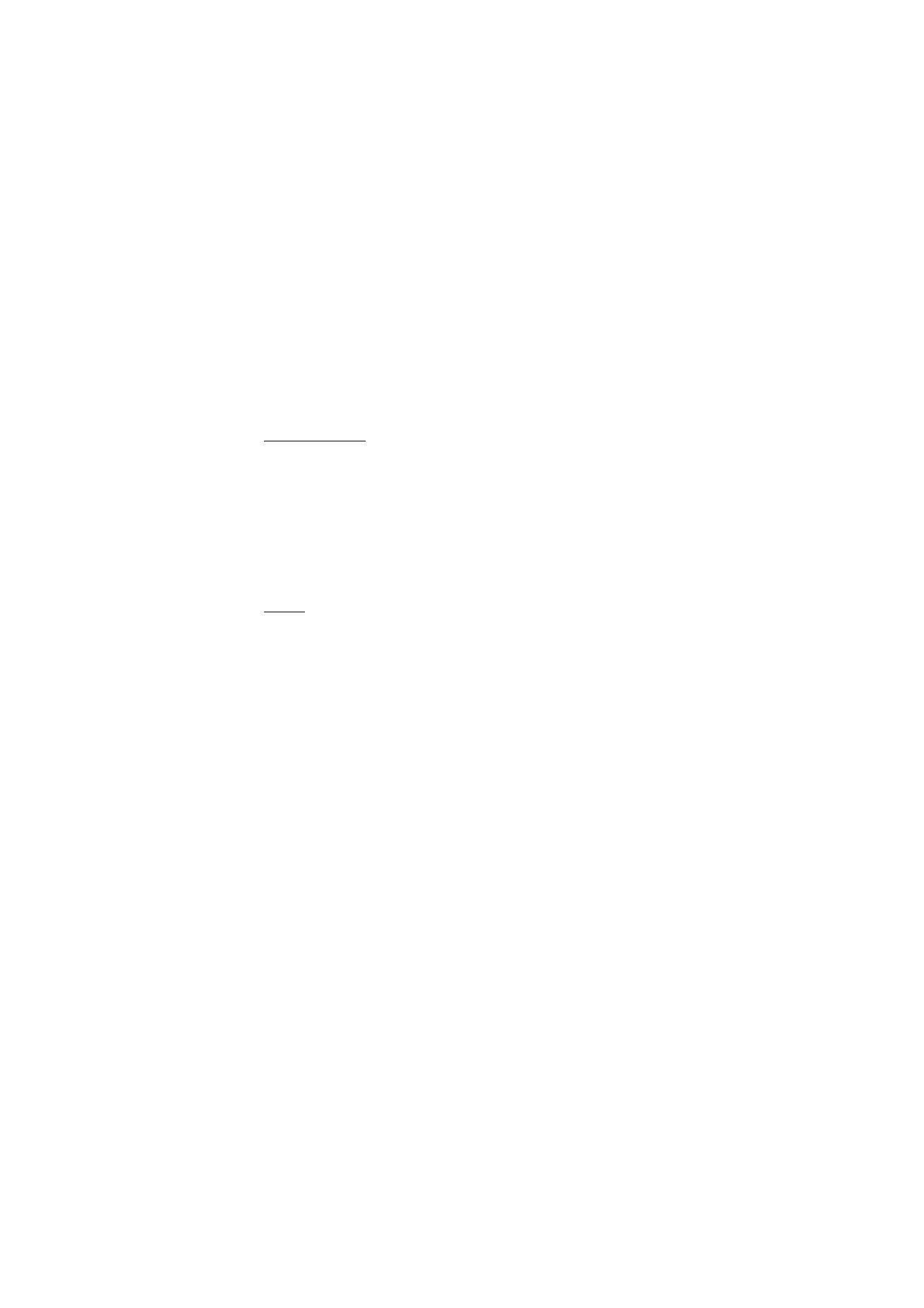
O r g a n i z e r
78
When editing or deleting a repeated entry, choose how you want the
changes to take effect:
All occurrences
— All repeated entries are changed.
This entry only
— Only the current entry is changed.