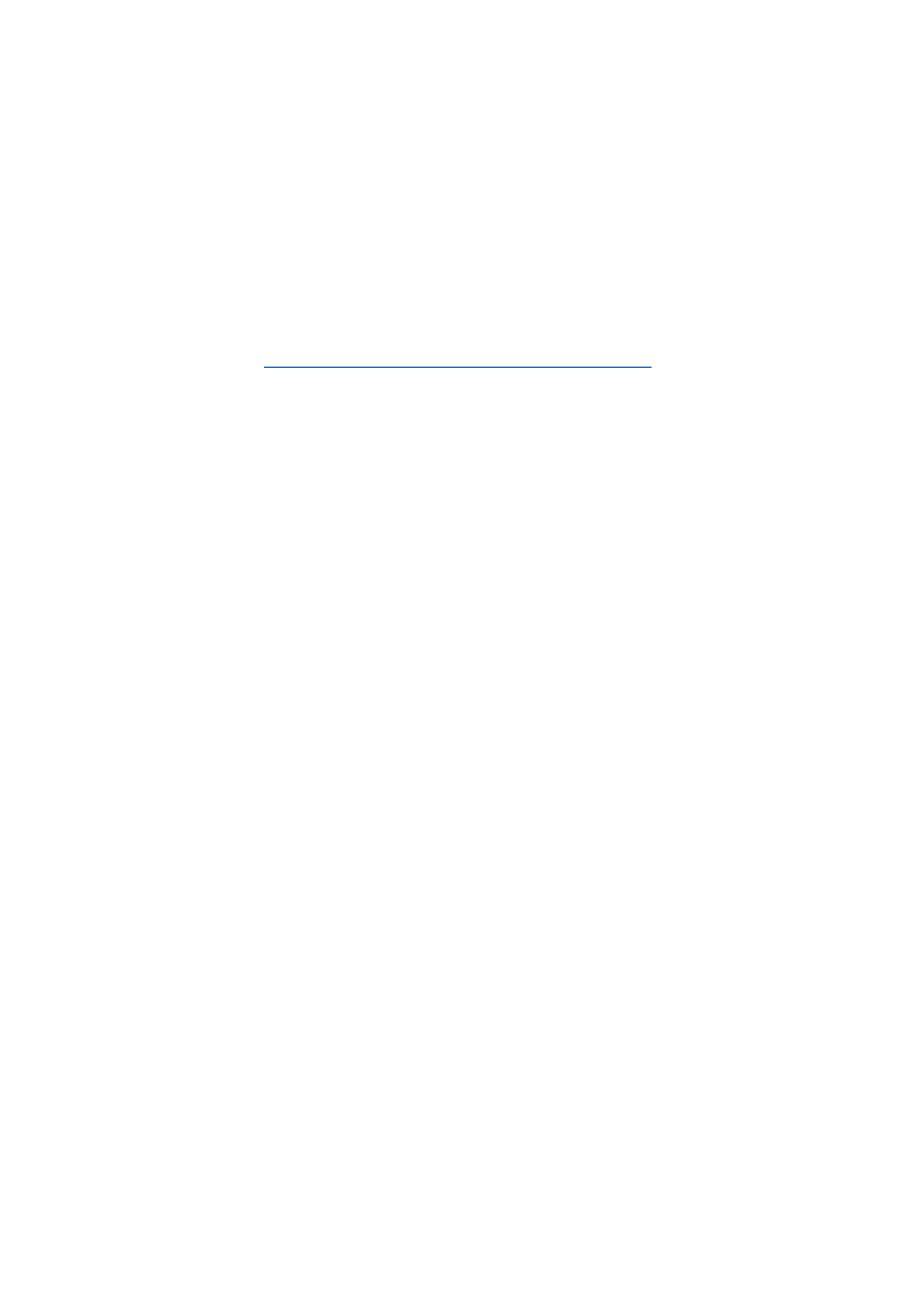
■ Themes
To change the look of your phone’s display, activate a theme. A theme
can include the standby mode wallpaper and power saver. You can edit a
theme to personalize your phone further.
Select
Menu
>
My own
>
Themes
. You see a list of the available themes.
The active theme is indicated by a check mark.
To preview a theme, scroll to the theme, and select
Options
>
Preview
to
view the theme. Select
Apply
to activate the theme. To activate the
theme without previewing it, select
Options
>
Apply
from the main
view.
Edit a theme:
1. Scroll to a theme, select
Options
>
Edit
, and select from the
following:
Wallpaper
— Select an image from one of the available themes, or
select your own image from the gallery to use as a background image
in the standby mode.
Power saver
— Select what is shown on the power saver bar: the time
and date or a text that you have written yourself. The location and
background color of the power saver bar moves on the display in
intervals. Also, the power saver changes to indicate the number of
new messages or missed calls. You can set the time-out before the
power saver is activated. See “Phone,” p. 88.
2. Scroll to the element to be edited and press the joystick.
3. To preview the selected element, select
Options
>
Preview
. You
cannot preview all elements. Select
Options
>
Set
to select the
current setting.
To restore the currently selected theme to its original settings, select
Options
>
Restore orig. theme
when editing a theme.
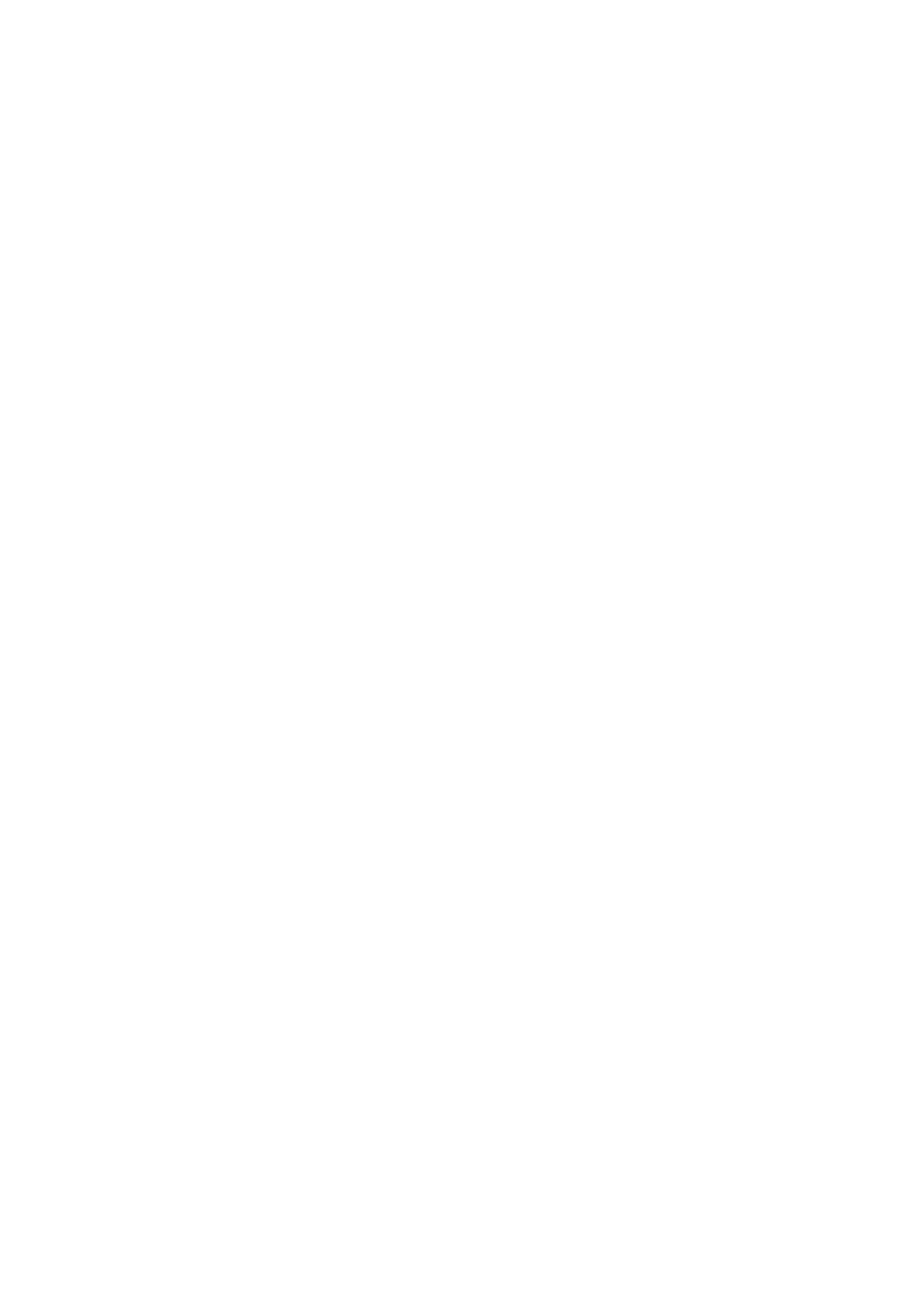
M y o w n
75